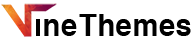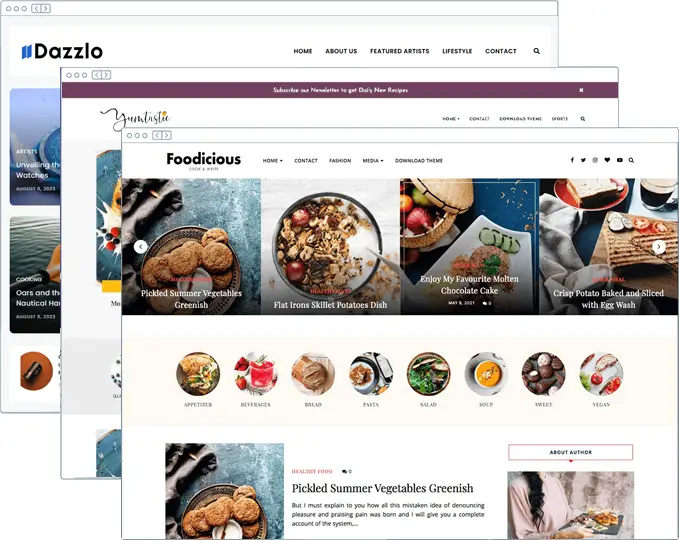If you’re running a blog, you may be pouring time into writing quality content, optimizing for SEO, and promoting on social media. But one often-overlooked feature that can significantly boost your blog’s credibility, user engagement, and trustworthiness is the Author Box.
In this article, we’ll explore why every blogger should use an author box and how you can easily add one using tools like the Smart Author Box Widget for WordPress.

What Is an Author Box?
An author box is a small section typically placed at the end (or side) of a blog post. It displays the author’s name, photo, bio, and links to social media or other relevant platforms. Think of it as your digital signature that connects you to your readers.
Top Reasons Every Blogger Needs an Author Box
1. Builds Trust and Credibility
Readers want to know who is behind the content they’re reading. By adding an author box with a real name, image, and credentials, you create transparency and build trust.
2. Improves Author Recognition
If you’re publishing regularly, a consistent author box helps readers recognize your work. This personal branding contributes to loyalty and engagement.
3. Boosts SEO Through Author Schema
Author boxes can improve your SEO by enabling structured data (schema markup). This helps search engines understand the content creator, potentially increasing your blog’s visibility in search results.
4. Increases Engagement
A well-designed author box includes social media and website links, which encourages readers to connect with the author. This builds community and increases return visits.
5. Multi-Author Blog Support
If you run a blog with multiple contributors, an author box clarifies who wrote each piece. This avoids confusion and gives credit to the right person.
6. Adds Professional Appeal
Design-wise, a sleek author box makes your post look more complete. It’s a standard feature on most professional publications for good reason.
How to Add an Author Box Easily
The easiest way to add a powerful, customizable author box to your WordPress site is with the Smart Author Box Widget. It works with any WordPress theme and includes beautiful design options.
Steps to Add the Smart Author Box Widget
- Install the Plugin:
- Go to your WordPress dashboard > Plugins > Add New
- Upload the Smart Author Box Widget ZIP file or install it directly if listed
- Activate the Plugin:
- Once installed, click Activate
- Configure Settings:
- Go to Appearance > Widgets or Appearance > Customize (depending on your theme)
- Drag and drop the Smart Author Box Widget to your desired location (sidebar, footer, etc.)
- Customize the appearance, social icons, author bio, and colors
- Display on Posts:
- You can choose to display the author box on single posts, custom post types, or specific categories
- Enjoy the Results:
- A modern, elegant author box now shows on your blog posts, helping you grow your online presence
Conclusion
Adding an author box to your blog is more than just a design choice — it’s a trust signal, a branding tool, and a conversion booster. Whether you’re a solo blogger or running a team site, using a feature-rich plugin like Smart Author Box Widget makes it incredibly easy to implement and manage.
👉 Ready to enhance your blog’s credibility and engagement? Get the Smart Author Box Widget here and start standing out as a professional content creator today!

Upgrade Your Website with a Premium WordPress Theme
Find a theme that you love and get a 20% discount at checkout with the LIMITED20 code
Choose your theme