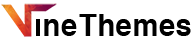This guide will teach you how to customize and setup the Villanelle Personal WordPress Theme. Just follow along. For more information about this theme please see theme demo and its landing page.
INSTALLING THE THEME
So you’ve purchased Villanelle theme and you’re ready to get started – great!
After you’ve purchased the theme or have downloaded free version of the theme, you will receive a zipped folder titled “Villanelle.zip“. This is your theme file. You have to upload it directly onto your wordpress.
Within your WordPress Dashboard, navigate to Appearance > Themes.
Click the “Add New” button at the top-left of the page > Click the “Upload Theme” button at the top.
Click “Choose File” > find your zipped “Villanelle.zip” file > Click the “Install Now” button.

Once the theme is successfully installed on your WordPress, you can “Activate” it via the installation page or via Appearance > Themes.
ACTIVATING THEME LICENSE
IMPORTING DEMO CONTENT
CUSTOMIZING THEME
HOMEPAGE SETTINGS
After you’ve installed the theme on your WordPress. Click on Appearance -> Customize to setup the theme.

Slider
Goto Slider Options for enabling Homepage Slider

General Options
Goto General Options for Homepage and Archive Post Layout Type, Homepage and Archive Post Summary Type,etc
To enable Excerpt or small summary to your homepage posts, then just click the Use Excerpt option.

Other things in the General Settings are self explanatory.
Footer Text
Click Footer Settings to change the Footer Copyright Text which is on the left and Footer Credits which is on the right.

Typography
Click on Typography to change Font size, Font family, Font Color, Line height, etc. We’ve divided the typography into 5 sections to easily change anything.


Logo & Favicon
Goto Site Identity to change or upload the logo of your website.

Social Media Icons
For displaying the Social Media Icons you’ll have to set your Social Media URLs in the Social Links. Add your social media URLs instead of # as shown in the picture.

Color Options
You can change all the colors from clicking Colors.

Header Image
If you want to use Header Image that goes behind the logo, then you can upload the image from going into Header Image Setting and uploading the image.

Widgets
Villanelle Personal WP Theme has 6 widget sections.
- Sidebar
- Below Slider
- Footer Left
- Footer Center
- Footer Right
- Instagram Footer
You can set all the different widgets in these areas by going to Appearance -> Widgets

As always, if you have any theme-related questions you can’t find the solution to in our Knowledge Base, you’re always welcome to our support forum.